NES Controller Does Not Respond in Wireless Mode Only
Description:
While used with a Nintendo Switch console in wireless mode only,
- The buttons or +Control Pad on the NES Controller respond incorrectly or do not respond at all.
- The characters move on their own, they drift, or there is an input lag when pressing a button.
Note: When NES controllers are attached to a Nintendo Switch console, the console will not fit in the dock with LAN port. The NES controllers can be charged by connecting the AC adapter directly into the USB connector on the Nintendo Switch console, by using a dock without LAN port, or by attaching them to a Nintendo Switch – OLED Model console and placing it in the dock with LAN port.
Complete These Steps:
Which are you using?
Nintendo Switch – OLED ModelNintendo SwitchNintendo Switch Lite
- Verify that you are using the Nintendo Entertainment System – Nintendo Switch Online software.
- If you are using two NES Controllers, only player one can navigate the Game Selection menu.
- Ensure you have downloaded and installed any available software updates for Nintendo Entertainment System – Nintendo Switch Online prior to starting a game from that library.
- If the issue persists, try the following:
- Ensure your console has the latest system version.
If the system is already up to date, restart the console by holding down the POWER Button for three seconds, then selecting Power Options and Restart.
- Delete the pairing information for all wireless controllers, then pair the NES controllers to the console again.
- Reset the NES Controllers.
Press the SYNC Button once on each controller, then press any other button on each one to power them on again.
- Ensure that the battery charge is not depleted on the NES Controllers.
The approximate battery charge will be displayed by going to the HOME Menu and then selecting Controllers.
- Check for wireless interference.
Ensure that the console is not placed behind a TV, under a metal object or within about one metre (three to four feet) of other wireless devices, such as wireless speakers, cordless phones, etc.
- Disable Console Button Input, then test the buttons on the NES Controllers.
Keep in mind the functionality for each button from the following diagram:
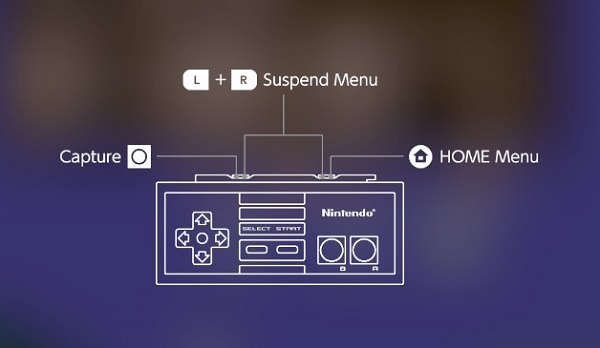
- Ensure your console has the latest system version.
- Verify that you are using the Nintendo Entertainment System – Nintendo Switch Online software.
- If you are using two NES Controllers, only player one can navigate the Game Selection menu.
- Ensure you have downloaded and installed any available software updates for Nintendo Entertainment System – Nintendo Switch Online prior to starting a game from that library.
- If the issue persists, try the following:
- Ensure your console has the latest system version.
If the system is already up to date, restart the console by holding down the POWER Button for three seconds, then selecting Power Options and Restart.
- Delete the pairing information for all wireless controllers, then pair the NES controllers to the console again.
- Reset the NES Controllers.
Press the SYNC Button once on each controller, then press any other button on each one to power them on again.
- Ensure that the battery charge is not depleted on the NES Controllers.
The approximate battery charge will be displayed by going to the HOME Menu and then selecting Controllers.
- Check for wireless interference.
Ensure that the console is not placed behind a TV, under a metal object or within about one metre (three to four feet) of other wireless devices, such as wireless speakers, cordless phones, etc.
- Disable Console Button Input, then test the buttons on the NES Controllers.
Keep in mind the functionality for each button from the following diagram:
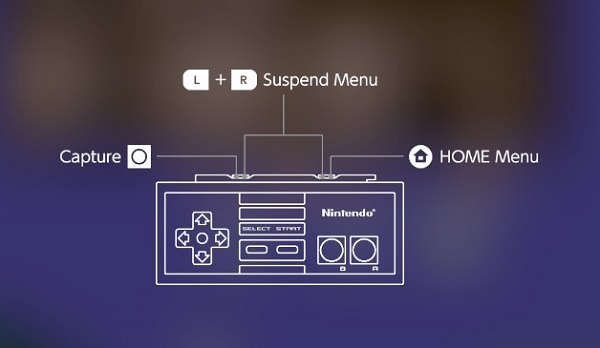
- Ensure your console has the latest system version.
- Verify that you are using the Nintendo Entertainment System – Nintendo Switch Online software.
- If you are using two NES Controllers, only player one can navigate the Game Selection menu.
- Ensure you have downloaded and installed any available software updates for Nintendo Entertainment System – Nintendo Switch Online prior to starting a game from that library.
- If the issue persists, try the following:
- Ensure your console has the latest system version.
If the system is already up to date, restart the console by holding down the POWER Button for three seconds, then selecting Power Options and Restart.
- Delete the pairing information for all wireless controllers, then pair the NES controllers to the console again.
- Reset the NES Controllers.
Press the SYNC Button once on each controller, then press any other button on each one to power them on again.
- Ensure that the battery charge is not depleted on the NES Controllers.
The approximate battery charge will be displayed by going to the HOME Menu and then selecting Controllers.
- Check for wireless interference.
Ensure that the console is not placed behind a TV, under a metal object or within about a metre (three to four feet) of other wireless devices, such as wireless speakers, cordless phones, etc.
- Disable Console Button Input, then test the buttons on the NES Controllers.
Keep in mind the functionality for each button from the following diagram:
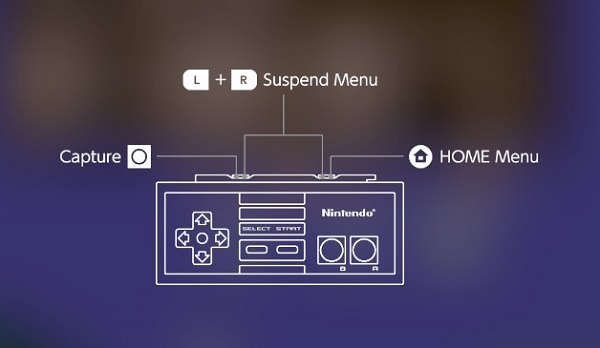
- Ensure your console has the latest system version.