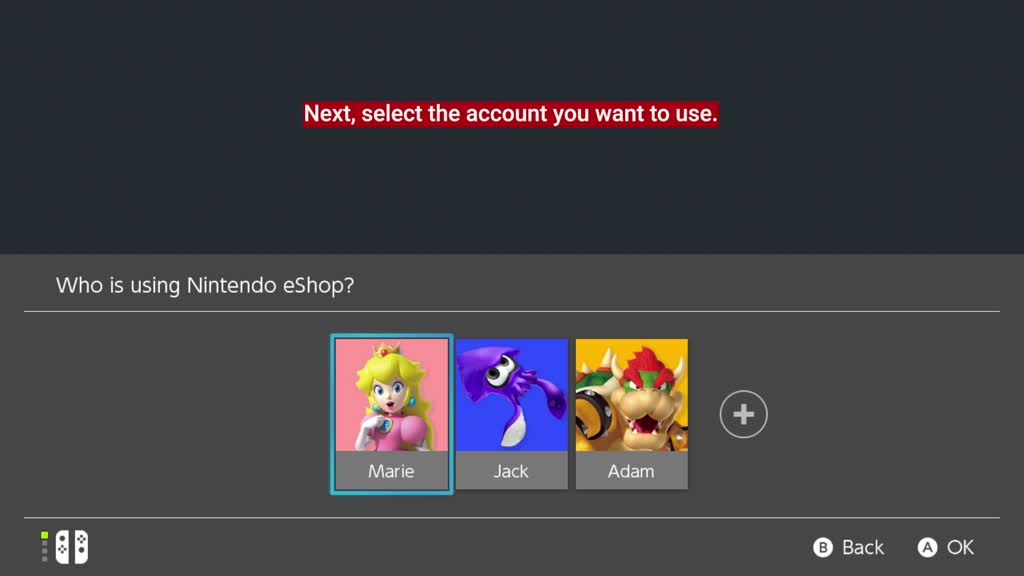How to View Nintendo eShop Purchase History on Nintendo Switch
In this video, you'll learn how to view your Nintendo eShop account activity on Nintendo Switch.
In this article, you'll learn how to view your Nintendo eShop account activity on Nintendo Switch.
Additional Information:
- A receipt for each transaction in Nintendo eShop for Nintendo Switch is emailed to the Nintendo Account that made the purchase. Please review your emails for a full history of your transactions. (For child accounts, the email is sent to the parent/guardian’s email address.)
- Purchases can only be viewed when signed in to the Nintendo Account that made them. The purchase history of a parent/guardian's account will not include purchases made on a child account.
- If you are not receiving email receipts for your purchases, you may find our information on Nintendo eShop Receipt Email Did Not Arrive helpful.
Complete These Steps:
Do You Want to Check Your Purchase History on the Nintendo Switch Console or Off-Device (Via accounts.nintendo.com)?
Nintendo Switch ConsoleOff-Device
- Select the Nintendo eShop icon on the HOME Menu to launch Nintendo eShop.
- Next, select the account you want to use.
- Select the picture of your icon in the upper-right corner to access your Account Information.
- Select “Redownload”. A list of all of the software you’ve purchased that is not currently downloaded to the console will appear.
- Only software purchased with your Nintendo Account will appear on this list. Software purchased by other Nintendo Accounts on the console will not appear in your “Redownload” list.
- If all of your purchases are currently downloaded and playable on your console, nothing will appear in this list.
- Visit http://accounts.nintendo.com and sign in to your Nintendo Account.
- Select Purchase History.
- In the "Transaction History" section, select View history.
- Here, you can view account activity dating back up to two years. This includes any promotional or bundled download codes that came with your purchases.