How to Change the Game Display Mode
Description:
Instructions on how to change the game display mode on Nintendo Classic Mini: Nintendo Entertainment System and Nintendo Classic Mini: Super Nintendo Entertainment System.
Note:
The different display modes apply to games only. They do not affect the HOME Menu display.
What to Do:
- From the HOME Menu, go to the Menu section at the top of the screen and select the Display icon.

There are three modes you can use to display a game:
- CRT Filter - Looks like an old TV, scan lines and all.
- 4:3 - Gives you the original NES game look, with a slight horizontal stretch.
- Pixel Perfect - Each pixel is a perfect square, so you see the games exactly as designed.
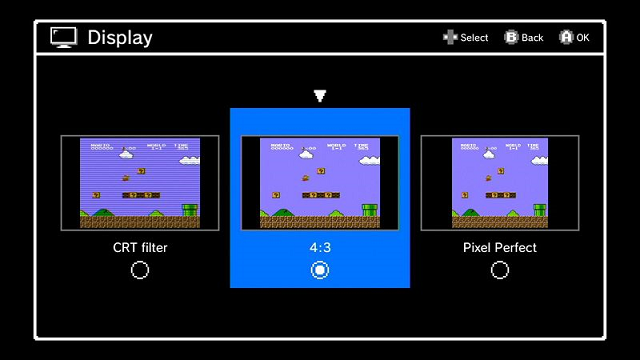
- Use the +Control Pad to highlight the display mode of your choice, then press A to select it.
- There is no on-screen confirmation of the change.
- Press B to return to the HOME Menu. The new display mode will be visible upon starting or resuming a game.