How to Change/View the Settings of an Existing Internet Connection
Information on how to change the settings of a registered network (including wireless security, IP address, DNS, Proxy, MTU, etc.).
Complete These Steps:
- Select "System Settings" from the HOME Menu.

- Select “Internet” and then “Internet Settings”.

- The Nintendo Switch console will automatically search for nearby Wi-Fi signals.
- Select the connection you wish to edit, located under "Registered Networks".
- Select "Change Settings."
- Select from the following options, and enter the appropriate network information:
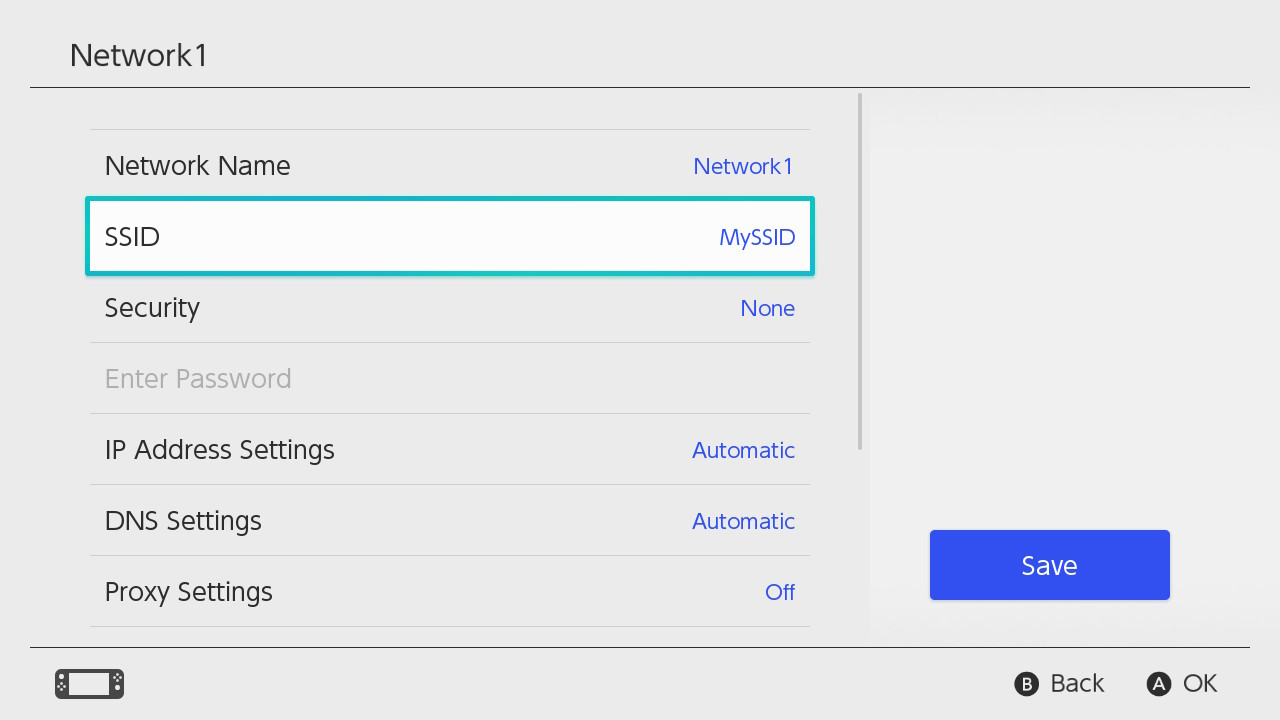
- Connection Name
Enter the nickname you would like to give this network connection within the internet settings. If you leave this field blank, your router's SSID will be used as the network name for the registered network.
- SSID
Enter the SSID (broadcast name) of the wireless router you are connecting to.
- Security
Enter the router's wireless security type and password.
- IP Address Settings
Select "Automatic" to have the IP address settings automatically obtained from the router, or select "Manual" and enter the appropriate network IP address, subnet mask, and gateway.
- DNS Settings
Select "Automatic" to have the DNS settings automatically obtained from the router, or select "Manual" and enter the appropriate primary and secondary DNS.
- Proxy Settings
Select "Off" if you are not connecting through a proxy, or select "On" and enter the appropriate info for the proxy server, port, and auto-authentication.
- MTU
Enter the appropriate MTU value or your network (default value is 1400).
- Connect to a Hidden Network
Select "On" to allow the Nintendo Switch console to connect to hidden networks (networks that do not broadcast their SSID), or select "Off" to not allow this.
- Connection Name
- Select "Save", and then select "OK" to confirm the changes.
- Select "Connect to This Network" to test the saved connection, or select "Back" to return to the internet settings.