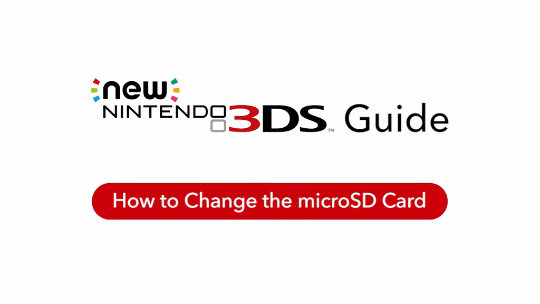The recommended transfer method involves copying your data via PC.

Certain data will be transferred via the internet:
- Nintendo eShop account
- NNID
- Friend list

Using this method, the following data on the SD card in the source system is moved to the microSD card of the target system via PC:
- Download software
- Download software save data
- Update data
- Add-on content
Before you start, you will need the following:
- Your current Nintendo 3DS/Nintendo 3DS XL/Nintendo 2DS (the 'source' system) and your New Nintendo 3DS/New Nintendo 3DS XL/New Nintendo 2DS XL (the 'target' system)
- A wireless broadband internet connection
- Two Nintendo 3DS AC adapters are also recommended. The battery in each system must be sufficiently charged or plugged in with the AC adapter, to ensure that the systems do not run out of power during the transfer
- You may need to perform a system update. Find out how to carry out system updates here.
Please note: do not register your Nintendo Network ID (NNID) on your target system prior to the system transfer. Your NNID will be automatically transferred along with your data. Registering your NNID on the target system beforehand will make data transfer impossible.
If you have data such as photos and recordings in the target system and wish to keep them after the transfer, please copy these to a microSD card first.
Transfer Procedure
- On both the source and target systems select 'System Settings' from the HOME Menu.
- Select 'Other Settings'
- Select 'System Transfer'
- Then select 'Transfer from a Nintendo 3DS system' and follow the instructions on-screen.
- When asked 'Are you using an SD card or miniSD card with your system?' Select 'Yes'.
- When presented with three possible transfer methods, please select 'Copy via PC'.
- Wait until the data has been transferred.
- Please note: data on the SD card will not be moved.
- Please note: do not turn off the power during the transfer.
- Insert the SD card from the source system into your PC, and copy the whole Nintendo 3DS folder from the SD card to any location on the PC.
- Then, insert a blank microSD card into the PC, and copy that Nintendo 3DS folder from the PC to the microSD card.
- Please note: only blank microSD cards may be used. Please reformat your microSD card if necessary.
- Please note: to remove the SD card or microSD card from your system, please gently push the card inwards once to eject it. Please do not pull the card as this may cause damage to your card or system.
- Insert the microSD card into the target system to complete the process.
For New Nintendo 3DS/New Nintendo 3DS XL owners:
Watch our helpful tutorial video below to find out how to change the microSD card of your New Nintendo 3DS or New Nintendo 3DS XL system.